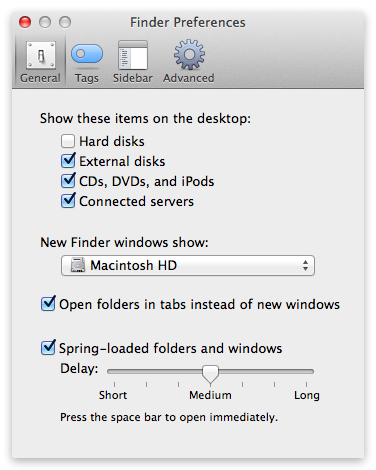Be the Master of your own Macbook Desktop. Arrange a folder here, and put a file there. But how does one get rid of the pesky Macintosh HD, if one does not particularly care for it on the Desktop? Don’t try clicking or Command-clicking the Macintosh HD icon – the stuff won’t work.
Here is what will:
- Click on your desktop. This pulls up the Finder menu on the upper-left corner of the screen.
- Click Finder, select Preferences, and General.
- Uncheck the box for Hard disks from where it says Show these items on the desktop:
- Say ‘That was easy’ (optional).